Bubbler GPS
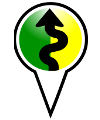
Bubbler GPS can be installed
via Google Play. There are 2 versions, "Pro" and
"Lite". Both versions have the same instructions, but differ
in 3 areas: 1. Lite can store 5
track points or messages between internet access. Pro can
store 1500. 2. Lite can create
track points (orange SpotWalla.com dots) in 15 minute
intervals. Pro defaults to 10 minutes, with 5 minute
intervals possible. 3. Pro can take
pictures, and show those pictures in your trip map in
SpotWalla.com. SpotWalla.com
Setup: Go to SpotWalla.com and log in
as you normally would. At the top of the page, select "Devices". Select
"Create a Device". For "Device Type" select
"Bubbler GPS". Enter a name for your device you will use with Bubbler
under "Description". For "Serial Number" type anything you would like,
many users choose their phone number. This value is not used within
Bubbler GPS, but must be unique to you. Select your preferred region
then click "Create Device" Highlight the device you just
created and choose "Web API" from the menu that pops up. Click the
"Enable" button. Devices that have not clicked this button will show up
with an orange dot in Bubbler and cannot be used. Initial
Setup: After Bubbler GPS is installed
from Google Play, go to your app list/drawer and open Bubbler GPS. If
this is your first time opening Bubbler GPS, you will automatically be
sent to the Settings Dashboard where you will see a mixture of Red,
Green and Grey lights. You must resolve any Red lights to be able to
communicate with SpotWalla.com. (You may reach this page in the future
by pressing the menu button on your phone from the Home screen of
Bubbler GPS, or by selecting the the word "Settings" on the home page.) Choose "Spotwalla Login" from
the list. Enter your login and password to the SpotWalla.com website
and click save. Wait a few moments while your account information is
verified by SpotWalla.com, then click the "back" button on your phone
to return to the Settings Dashboard. If your SpotWalla Login now has
a green light, choose "Spotwalla Device" from the dashboard. Choose the
device you created above on the SpotWalla.com website. Wait a few
moments while your device information is verified by SpotWalla.com,
then click the "back" button on your phone to return to the Settings
Dashboard. If no red lights appear, select the "back" button on your
phone again to return to the home page. Make sure the GPS on your phone
is enabled, and Bubbler will begin to track your location and report
that location to SpotWalla.com every 15 minutes (Lite), or 10 minutes
(Pro), If a GPS signal is received. You must move at least 100
meters from your last track point, for a new track point to be created
at the next cycle.