Bubbler GPS
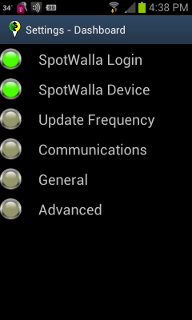
*Note: Clicking on
each item will take you into a detail page for the item. Only
some items have colored indicators. You need only to be
concerned with red indicators. All other items are
optional. Remember to hit "Save" when you make changes or
they will be discarded when you leave the page. 1.
SpotWalla Login- Enter
the email address and password that you use for the SpotWalla.com
website. You MUST have a SpotWalla.com account for Bubbler
GPS to function. http://SpotWalla.com
2.
SpotWalla Device- In this
page, you will see all of the "Devices" which you have set up in
SpotWalla.com. An item with a green light means you have
already set that device up in Bubbler GPS and all points and messages
will be assigned to that device. Devices in grey/off are
available for you to choose. Items in orange have not enabled
"Web API" access in SpotWalla.com To enable "Web API" access,
go to SpotWalla.com, login, and select devices. Select the
device you would like to use with Bubbler GPS and choose "Web
API". This must be enabled to allow Bubbler GPS to use it.
*IMPORTANT*
You should have a dedicated Bubbler GPS device. DO NOT reuse an
existing Spot, Latitude or other device as it will make a mess of your
trip maps being in 2 places at the same time. 3.
Update Frequency-
There are 2 settings on the page.
- The first sets the time in minutes between the orange track dots on your SpotWalla.com map. The lower the number, the more points on the map, and, the more battery you will use. The default for Bubbler GPS Pro is 10 minutes, and Bubbler GPS Lite is 15 minutes.
- The second box is for the amount of patience your phone should have waiting for a GPS position. The longer the time, the better chance you have of collecting a position under adverse conditions. Conversely, if you are inside or under heavy cover, you will use more battery the longer it tries. 45 seconds works well for most devices, some with higher quality gps hardware can frequently go shorter in the 20-30 second range or even lower.
4.
Communications- If
you would like to limit Bubbler GPS to only use WiFi/Wireless, and not
send data over a cellular connection, you may check this box.
5.
General- There
are 2 settings on the page.
- Orientation- This defines whether your phone or table will work up and down (portrait, normal for phone), or in landscape, which is longer side to side than it is top to bottom. Auto-rotate will change the positions of the screens depending on how you hold your phone.
- Message Layout- This is for users who would prefer a list, rather than the buttons in the messages page.
6.
Advanced -Enabling
debugging may be requested by our support staff to assist them in
troubleshooting any issues you may have. This setting is not
recommended for normal use, at it can generate large files if forgotten.